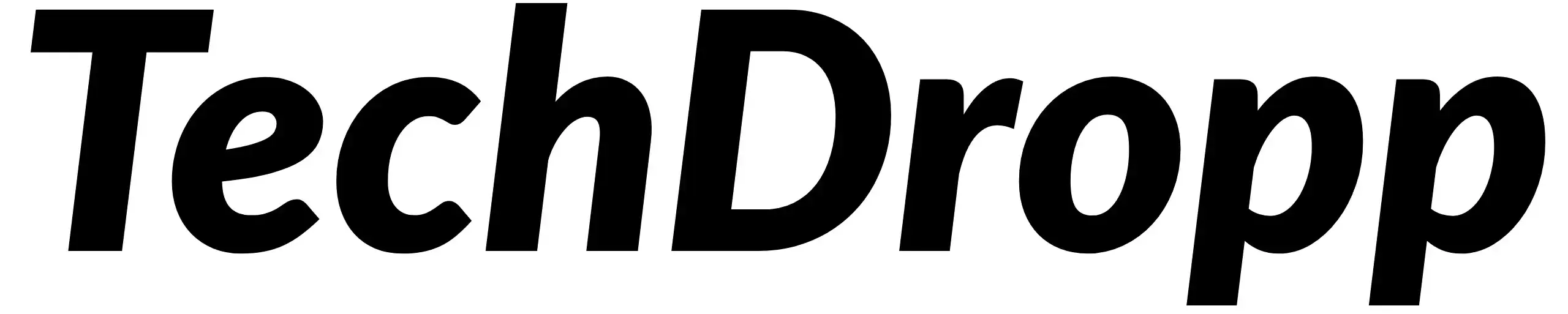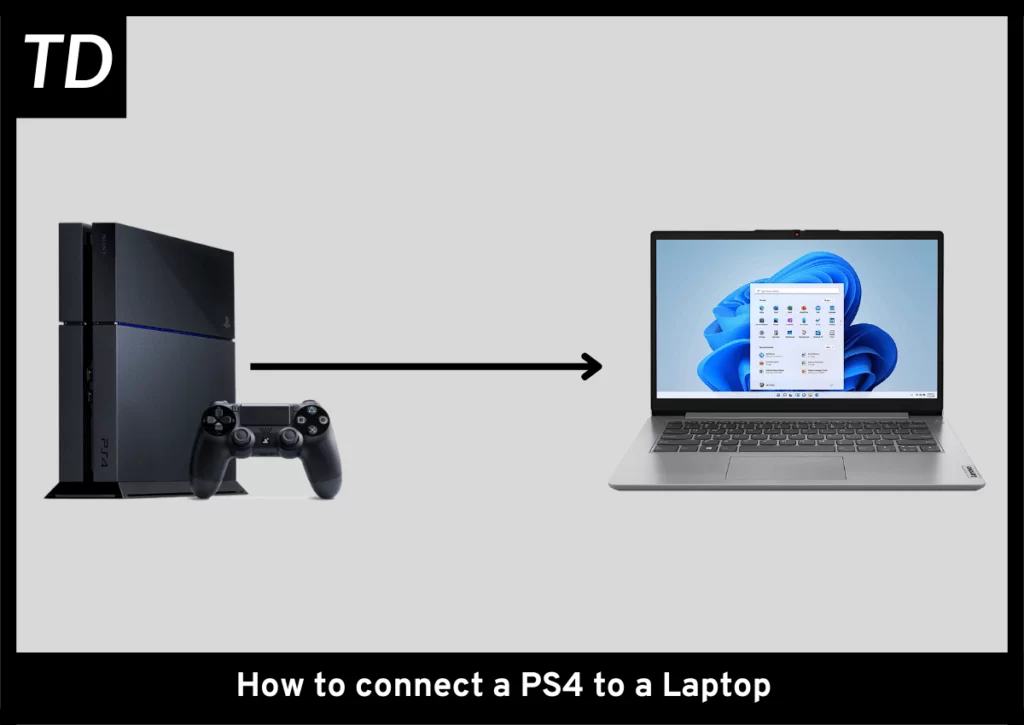Undoubtedly, the PS4 features an amazing library of games, making it a console that every gamer needs to own.
Though you can buy a portable monitor to play your PS4 on the go, you can utilize your laptop’s display by connecting your PS4 to your laptop.
Using your laptop display for your PS4 can also be helpful if you don’t own a TV or a monitor, allowing you to utilize your laptop’s monitor without spending money on a new display.
There are two main ways of connecting your laptop to your PS4, and we are going to go through each one of them in detail.
Method 1: Connecting your PS4 to your laptop via a capture card
Things you will need
- A PS4
- A Laptop
- An HDMI Cable
- A Capture Card
- OBS installed on your laptop
Step 1: Connect your PS4 to the HDMI Capture Card
This step is fairly simple. All you have to do is plug one end of the HDMI cable into your PS4 and the other into the capture card.
Step 2: Connect the Capture Card to the USB port on your Laptop and open OBS.
Step 3: After opening OBS, click the plus icon in the sources tab, add a video capture device, and select USB Video from the device drop-down menu.
Step 4: To get Audio, click the plus icon again in the sources tab, add an audio capture device, and select USB Digital Audio from the device drop-down menu.
Step 5: Go to the Audio Mixer and click the Settings Icon on the Audio Input Capture section. From there, select monitor and output from the audio monitoring settings.
Step 6: Right-click on the preview and select “Fullscreen Projector (Preview)” to get the video preview fullscreen
Method 2: Connecting your laptop to your PS4 using PS4 Remote Play
Things you will need
- A PS4
- A monitor/TV
- An HDMI cable
- A Laptop
- A router with an internet connection
- Two Ethernet Cables ( Optional but recommended)
Step 1: Download the Remote Play app: Download and install the PS4 Remote Play app on your laptop. You can find the app on the official PlayStation website.
Step 2: Connect your PS4 to the internet: Make sure your PS4 is connected to the internet via Wi-Fi or an Ethernet cable. However, the latter is recommended for a stable connection.
Step 3: Enable Remote Play on your PS4: On your PS4, go to Settings > Remote Play Connection Settings > Enable Remote Play.
Step 4: Pair your PS4 with your laptop: Open the Remote Play app on your laptop and sign in to your PlayStation Network account. Follow the on-screen instructions to pair your PS4 with your laptop.
Step 5: Configure Remote Play settings: Once your PS4 is paired with your laptop, you can configure Remote Play settings such as resolution and frame rate.
Step 6: Start playing: Once everything is set up, you should be able to start playing your PS4 games on your laptop using the Remote Play app.
Important Note
It’s possible that you are going to experience some latency when using any of the following methods to connect your PS4 to your laptop.
If you plan to play competitive games like COD Warzone, we strongly recommend getting a dedicated monitor to minimize input lag.
Also, if you plan to use the remote play method to connect your PS4 to your laptop, we strongly recommend that you connect both your PS4 and your laptop to the router via an Ethernet cable to ensure a stable connection.
You might also wanna read…
How to upgrade your laptop (Detailed Guide)
How to turn your Laptop into a Monitor
Here’s why your Gaming Laptop is overheating (And how to fix it)