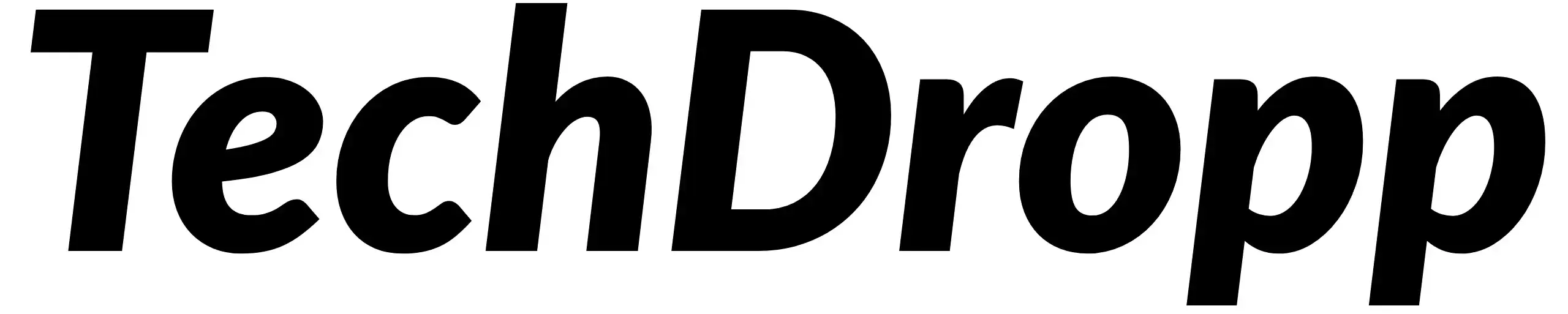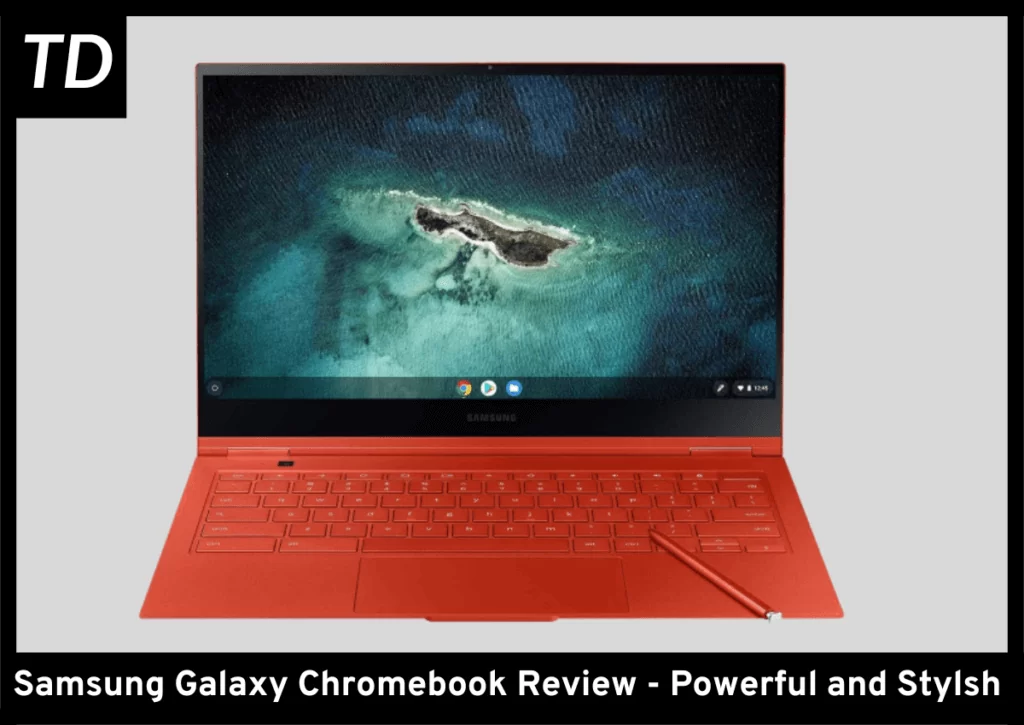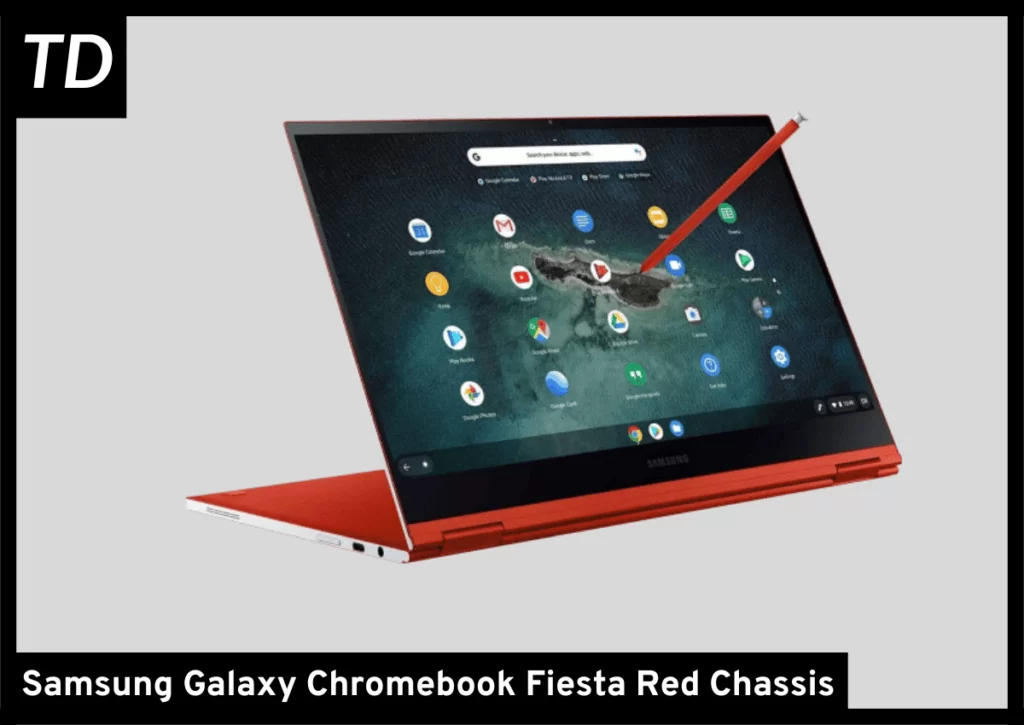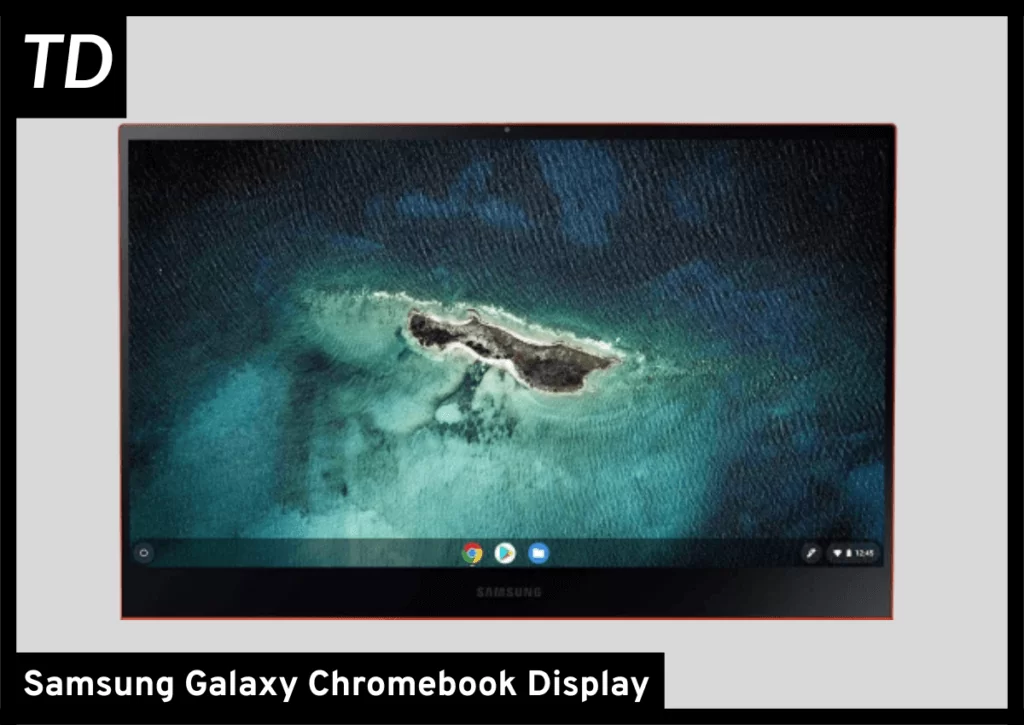Key Takeaways
Buy NowThe Samsung Galaxy Chromebook is one of the greatest Chromebooks with a beautiful 4K OLED display, striking chassis design, and great performance. However, this all comes at the cost of poor battery life and thermal issues along with a hefty price tag.
- Beautiful 4K OLED display
- Stylish chassis
- Great performance
- Comes with an S Pen
- Poor battery life
- Expensive for a Chromebook
- Can get really warm under load
- webcams are dissapointing
When you think of a Chromebook, you think of a cheap laptop with a terrible screen and mediocre performance.
But Samsung breaks that stereotype with the Galaxy Chromebook, thanks to its premium chassis and excellent specs.
The Galaxy Chromebook stands out from the rest of the Chromebook lineup, packing in hardware that is relatively powerful from the usual Chromebooks on the market.
However, all the bells and whistles in the Galaxy Chromebook come at a cost, which might make the Galaxy Chromebook a tough sell.
So let’s dive deep and see what the Samsung Galaxy Chromebook has to offer.
Specs at Glance
CPU: Core i5 10210u | GPU: Intel UHD Graphics | RAM: 8GB LPDDR3 | Display: 13.3 inch OLED 3840x 2160 | Storage: 256GB SSD | Battery:49.2Wh | OS: Chrome OS
Samsung Galaxy Chromebook Chassis & Design
The Fiesta Red color of the Galaxy Chromebook makes it feel like a statement piece.
The color of the chassis is striking and strong, and could easily fool you into thinking it’s a windows laptop until you look at the Chrome badge.
The chassis is quite shiny, allowing the Chromebook to stand out among boring office stuff like paperwork and PC peripherals. So you won’t face any difficulty spotting this laptop in the room.
I honestly really like what they did with the color here, considering that most Chromebooks are just plain old grey or black laptops which are harder to differentiate from each other.
The glamour of the Galaxy Chromebook does not stop there. What also contributes to its striking look is its thin chassis. It’s 11.9 inches (302.26mm) in length, 8 inches (203mm) in width, and 0.4 inches (10.16mm) in thickness, with the thickest part of the chassis maxing out at 0.8 inches (9.9mm.)
This somewhat explains the lightweight nature of the Galaxy Chromebook, weighing around 1.04kg (2.3 lbs). This makes it one of the lightest and thinnest Chromebook on the market.
What makes the Galaxy Chromebook lightweight is its aluminum chassis. And though the chassis feels solid overall, there’s a noticeable flex on the keyboard deck.
Also, the hinges are fine on the Galaxy Chromebook, there’s a noticeable wobble on the screen when you tap on it, but nothing deal-breaking.
Samsung Galaxy Chromebook I/O & Ports
The I/O is where Samsung decided to act like the rest of the Chromebooks on the market. It comes with what you expect, including dual USB C ports with on microSD card slot and an audio combo jack.
It would have been nice if it had a full-size HDMI port or USB Type-A port since it’s a premium Chromebook.
Though what I happily welcomed is the built-in stylus slot on the right side of the chassis.
Since many laptop manufacturers just don’t include a stylus with their 2 in 1 laptop in the box, Samsung surprises here with the dedicated slot for the stylus.
Bringing some of the S Pen DNA from the note series here. The dedicated slot makes carrying the pen a lot easier and more convenient.
And you don’t have to awkwardly charge it or mount it to the side of the laptop like you would on some laptops.
As for the wireless comms, it has Bluetooth 5.1 along with WiFi 6, so there’s that.
Samsung Galaxy Chromebook Keyboard and Touchpad
Keyboard
The typing experience is good on the Galaxy Chromebook. It has the traditional Chromebook laptop, with the absence of a dedicated Caps lock. Though that shouldn’t really be a problem as you get used to it.
The keys are big, and being a 13-inch laptop, the keyboard takes up most of the space. The keys lack depth, with every keystroke with satisfying clicky feedback. However, if you are a fast typer your speed might be limited by the responsiveness of its switches and cramped layout.
As sometimes you might feel like the keyboard is having a hard time catching up with you. But for the most part, it is pretty good. And it holds up quite well when compared to traditional Chromebooks on the market.
You also get a fingerprint reader on the top right side of the chassis which is usually absent from most Chromebooks, so that’s nice.
Touchpad
The touchpad is responsive and accurately registers all movements and touch gestures with ease.
Though my only complaint with the touchpad is the lack of vertical room, which is a bit less for my liking. However, the touchpad is spacious horizontally and is fine for day-to-day use.
Samsung Galaxy Chromebook 2 Speakers & Webcam
Speakers
The speakers are not something to be amazed by. They are pretty average, they get pretty loud and produce clear mids and highs while lacking in the bass department as you would usually expect from most thin and light laptops.
When consuming media on this, I would suggest you use headphones with it to have the optimal experience.
Webcam
Despite being a high-end laptop, the webcams are your typical budget laptop grade. The Galaxy Chromebook weirdly has two cameras, One is a 1MP located at the top of the display while the other 8MP is located at the top left side of the keyboard.
Samsung expects you to use these keyboard cameras for taking regular photos but realistically, no one is going to do that.
The main display webcam produces an average picture, which might easily fall apart if not provided with enough light. It would have been better if Samsung had just included one better webcam rather than two potato cameras.
Samsung Galaxy Chromebook Display
Time to talk about the start of the show. The 4K OLED panel on the Samsung Galaxy Chromebook is simply put; beautiful. It has excellent color reproduction with amazing contrast and vibrancy.
Being a Samsung display, the colors may look a bit oversaturated, however, it’s not a deal breaker and some people actually prefer that look.
And when it comes to content consumption, it’s a delight to use the Galaxy Chromebook. You will have fun watching TV Shows and movies on Netflix with this amazing display. What further contributes to the sexy look of the Galaxy Chromebook is the razor-thin bezels in the display.
In my opinion, it would have been a game-changer if they had completely omitted the black chin and extended the display to make it a 16:10 ratio.
As for the touch response, the display is pretty good too. There’s minimal delay in stylus input and it responds to taps perfectly. You can easily draw on this display with ease.
Now don’t get me wrong, I love the display on this thing this is one of the best if not, the best display you can find on a Chromebook. But, the 4K resolution on a 13-inch display is way too overkill.
You can’t make out individual pixels at that size. I would have preferred if they had included a 1440p display which hits the sweet spot.
And while the 4K display is one of its strengths of the display, it also becomes one of its biggest weaknesses. And we are going to talk about it in detail as we move forward with this review.
Samsung Galaxy Chromebook Performance
Though the Core i5 10210u is a dated processor which wasn’t the strongest when it comes out and it certainly isn’t the most powerful mobile processor out there as of writing this review,
Even if you go out and buy a $500 budget laptop, it will most likely beat the Core i5 10th gen on this Chromebook with ease in synthetic benchmarks. But all of what I said would have mostly mattered if the Galaxy Chromebook was a windows machine.
Traditionally, Chromebooks come with low-powered Intel Celeron processors that are just capable enough for basic web browsing. But the Core i5 in the Galaxy Chromebook makes it quite powerful compared to your typical Chromebook.
The device in its early days suffered severely from bugs, where the Galaxy Chromebook would simply decide to freeze and crash, or the apps would just simply refuse to work properly. But most of these bugs are now fixed with OTA updates.
Now you can easily work on multiple tabs and multitask with ease on this Chromebook without any hiccups. The 8GB RAM also gives it enough breathing room to keep multiple tasks running in the background.
So when it comes to raw performance in day-to-day tasks, you will face no issues with the Galaxy Chromebook.
Despite this, none of this matters if the apps you work with can not work on this premium laptop.
Sure the ability to use Linux on ChromeOS helps alleviate this a bit, but for laptops that can be used by creative individuals, you can’t use Adobe Apps here.
Also, don’t plan to play PC games on the Galaxy Chromebook natively. The most you can do is stream games from Xcloud or Geforce Now so keep that in mind.
And android app support has gotten better over the years, but you still might face issues with some apps that might have trouble with scaling or overall performance.
Also, to maintain the sleek and sim profile of this Chromebook, Samsung decided to make the laptop fanless. This leads to the Galaxy Chromebook getting noticeably warm under load, making it quite uncomfortable to use when you are using it on your lap.
Having said all that, Chrome OS still misses in a lot of ways which makes it harder to justify the hefty price tag.
Samsung Galaxy Chromebook Battery life
The battery life can certainly be considered a dealbreaker for the Galaxy Chromebook. Chromebooks are generally known to be efficient, having amazing battery life that could easily last over 10 hours.
However, the Galaxy Chromebook is clearly an exception here. On moderate to light use, the battery would last around 6 hours if you are lucky. If you are going hard on the Chromebook and multitasking on it while using multiple apps, then the Galaxy Chromebook would easily die in under 4 hours.
The awful battery life can be blamed on its overkill display and the Core i5 processor which consumes considerable amounts of power under load. If you are someone who is always on the go and are not near a power outlet usually, then the Galaxy Chromebook is hard to recommend.
Though you can get by this weakness if you plan to use this laptop mostly indoors and don’t plan to travel with this laptop.
But if battery life is what matters for you, then we would suggest you look elsewhere, such as the Asus Chromebook C433 which can last around 10 hours on a good day.
Samsung Galaxy Chromebook Expandability & Upgradability
Chromebooks aren’t generally known for expandability and the Galaxy Chromebook is no exception. Both the 8GB RAM and the 256GB SSD are soldered. However, you can upgrade the storage thanks to the SD Card slot so there’s that.
Samsung Galaxy Chromebook: Conclusion
There’s no doubt that the Galaxy Chromebook is an exceptional Chromebook, with its beautiful display, striking design, and capable processor. However, this comes at the cost of horrible battery life, heat-up issues, and a hefty price tag.
If you want the most premium experience while using Chrome OS for doing basic tasks like working on word documents, browsing the web, or checking the mail, then you would surely enjoy using the Galaxy Chromebook.
But if you just want an overall optimal experience with a laptop that just does fine in day-to-day tasks, then something like the Lenovo Ideapad 3 or the Asus Chromebook C433 might be the better option for you.
You might also wanna read…
Asus Chromebook C433 Review | Performance with a Catch!